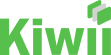Welcome to the Kiwii community! We’re glad you’re here.
Now let’s get started.
Depending on your browser, there are just a few easy steps to follow and then you’ll be good to go!



Install Kiwii on Google Chrome

Step 1: Pin Kiwii to your browser
Click the puzzle icon in your browser window to open the “Extensions” menu. Here you can pin Kiwii to your browser. The icon will let you know if there are any deals where you’re shopping.

Step 2: Add your Cards & Loyalty Programs
Inside the wallet, you can add your Payment Methods and Loyalty Programs by clicking on the images you’d like to add. You can remove cards or programs any time.

Step 3: You’re all set!
Start shopping! Kiwii will only pop up when there’s something important like a deal or which card to use at checkout!
Install Kiwii on IOS (iPhone)

Step 1: Open Settings on your iPhone
Here we’ll turn on the Kiwii extension. Go to Safari, then scroll to Extensions

Step 2: Turn Kiwii On
Inside the Kiwii extension, toggle “Allow Extension” to on

Step 3: Allow on all sites
Inside “Permissions”, change the option to allow Kiwii on All Websites. We don’t want to miss any great deals!

Step 4: You’re all set!
Start shopping! Kiwii will only pop up when there’s something important like a deal or which card to use at checkout!
Install Kiwii on Safari (Apple)

Step 1: Open your Safari Settings
Open the Safari browser and then click on the “Safari” option at the top left of your screen.

Step 2: Turn Kiwii on inside “Extensions”
Under the “Extensions” tab, you can turn Kiwii on by checking the box next to the Kiwii logo

Step 3: Allow Kiwii on all sites
Check the option in the box to the right to allow Kiwii on all sites. We don’t want to miss any great deals!

Step 4: Add your Cards & Loyalty Programs
Inside the wallet, you can add your Payment Methods and Loyalty Programs by clicking on the images you’d like to add. You can remove cards or programs any time you need.

Step 5: You’re all set!
Start shopping! Kiwii will only pop up when there’s something important like a deal or which card to use at checkout!